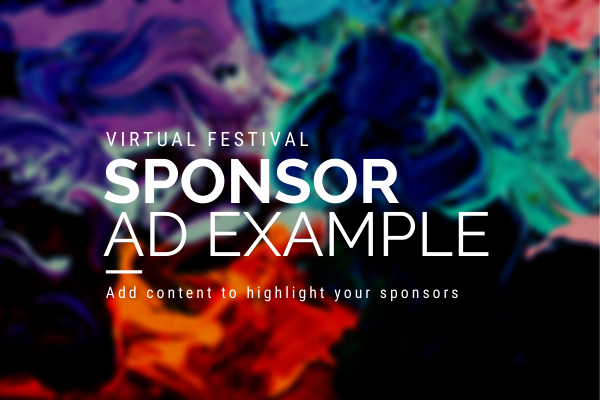Give as a gift
Additional Descriptions are perfect for adding headshots and bios, banners, logos and other info to your screenings.
Go to Virtual Screenings > Livestreaming hub on the left to access this livestream. This is where you can manage and start this livestream.
Tip: Create a duplicate of your livestream to practice connecting Eventive to your broadcast point (Zoom, OBS, Streamyard, etc.). Click on the duplicate icon in the upper right corner next to the trash can and save changes button.
Additional Descriptions are perfect for adding headshots and bios, banners, logos and other info to your screenings.
Go to Virtual Screenings > Livestreaming hub on the left to access this livestream. This is where you can manage and start this livestream.
Tip: Create a duplicate of your livestream to practice connecting Eventive to your broadcast point (Zoom, OBS, Streamyard, etc.). Click on the duplicate icon in the upper right corner next to the trash can and save changes button.